OrthoSOLID® software training for wrist orthosis, from scan to finished product. These are basic guidelines for product creations with OrthoSOLID®. The full updated version is available via our website and for all OrthoSOLID® users within the digital platform. The manual will be get updated regularly with every improvement release of the basic software.
3D scanning
The quality of the scan is of great importance for the creation of good custom-made orthoses. The open OrthoSOLID® platform offers the possibility to integrate all possible scanning systems in the creation process.
For the realisation of the OrthoSOLID® CARPI wrist orthosis, a structure scanner with accompanying IOS application can be used. In this way, all the steps can be performed on the same device and we get a streamlined creation process.
For the wrist scanning we introduce some suggestions to obtain optimal result. The choice of scanning software and apparatus is up to you. The fact we are using an open platform allows you to take the scanning method of your choice.
For the wrist we suggest a STRUCTURE scanner mounted on an iPad because its user friendly and has good quality. When scanning a patient for an orthotic including individual fingers, we suggest a scanner with a higher resolution so that each finger is being scanned perfectly.
- Scanning position
- Hand should be kept completely static
- Lower arm in vertical position
- Wrist in functional position
- Fingers closed
- Thumb in opposition
- Patient should be (seated) in a comfortable position
- Scan File
- OBJ or STL
- Limited file size to achieve minimal loading time (+/- 5MB)
- Single object file
- Ensure there are no free floating parts in the scan.
Those files can’t be uploaded on the digital platform.
- Ensure there are no free floating parts in the scan.
- Keep the position identical for each patient à you can use the same settings in alignment and save time.
Platform product creation
To create a fully customized wrist orthosis, the following steps will need to be performed within the online platform. This step starts after a scan has been taken of the patient and that it is available on the device in use.
- Login
- Design list
- Start creation
- Upload scan
- Align scan
- Indicate anatomical points
- Optimization
- Control and export
- Every technician has its own login
- Includes client data for every created file
- Above data defines the product code for each created product
- Implementation client number
- Shipping address
- Creator
- File storage
- Traceability
- Implementation client number
- Software Homepage
- In the list of all created files, you can execute following actions on the edit page:
- Edit
- Modify
- Delete design
- Change names
- Reorder specific products
- All products are included
- Wrist orthosis
- Helmets
- …
- Account
- Logout
- Edit
- This action window can be opened via the green plus button you find at the right bottom corner of the screen.
- The technician has to fill out a file name. Chose a name which corresponds to your desired workflow(s).
- The patient’s initials should be included as well.
Note: the ‘2 letter’ patient initials will be printed on each printed part. - To start creating a new product you just select the desired product or product configuration.
At this stage you will also have to select whether it is a ‘left or right’ hand orthosis.
To get the product creation of your custom made orthotic device started just click ‘start designing’.
- Uploading the scan with a stable internet connection.
- OBJ or STL
- Limited file size to achieve minimal loading time (+/- 5 MB)
- When an ‘error message’ appears, it is most likely there is a problem with your initial scan file. This could be either:
- Size is too big
- Multiple bodies within one scan
- Holes in scanned model
- Try re-uploading the scan, or remake the original scan.
Check the scan file for irregularities in the used scanning software.
When the scan is uploaded press ‘continue’ for the next step
To optimize the product generation phase and simplifying the next steps you should align the scanned hand with the proposed wrist orthosis.
- Using a consistent scanning method makes this step easier. You can use the same digits as the starting position? Heeft te maken met X-Y-Z diagram
- Align the hand so that it becomes parallel to the orthosis.
- The hand does not need to fit the orthosis??
- The rotating position of the hand should correspond to the position of the wrist orthosis
- The thumb should be on the same side as the thumb opening
Anatomical Points
You should indicate a number of anatomical points on the patient’s scan to create the custom wrist orthosis.
These anatomical points will determine the basic shape of the wrist orthosis. By placing these anatomical points you as technician/expert have the possibility to insert your gathered expertise in the creation of the custom wrist orthosis? Door de anatomische punten te zetten op uw manier zal je daarmee ook ervaring opdoen om de best mogelijke spalk te maken
For each new design you select the anatomical points as indicated in below example and start the optimisation with these settings. You have the option to redo these anatomical points when the end result is not exactly what was expected.
The first anatomical point to indicate is the Ulnar bony head.
- By locating this point you ensure the creation of a free area at this point of the orthosis. The ulnar head will not get in contact with any rigid part of the orthosis.
- By changing the position of this point you can change the orthosis contour around the Ulna head (vrije ruimte rond ulna kop)
- To acquire the best results, put this mark on the highest protruding point of the ulna
To set the bottom limit of the orthosis, either for short or long version
- Keep in mind that the overall length of the orthosis is affected by the wrist width. Als je een brede pols hebt moet het punt verder naar onder gezet worden
- This point defines the bottom edge of the wrist orthosis. Ensure this point is placed low enough
- For a slightly longer result you could place this point a little bit lower on the arm. Too general. Should be more specific!
By indicating metacarpal heads you define the upper (distal) edge of the wrist orthosis. Those points do not indicate the upper edge directly. The platform will take a general margin from the indicated reference points.
- When adjusting these points you can modify the top shape of the orthosis and adapt it to the specific needs of every patient. Door met die punten te spelen in positie kan je de distale rand hoger of lager plaatsen. Maar daarmee heb je wat training en ervaring nodig
- By placing these points higher or lower you can modify the shape of the final product.
MCP Head 2
MCP Head 3
MCP Head 5
To set the bottom limit of the orthosis, either for short or long version
- Keep in mind that the overall length of the orthosis is affected by the wrist width. Als je een brede pols hebt moet het punt verder naar onder gezet worden
- This point defines the bottom edge of the wrist orthosis. Ensure this point is placed low enough
- For a longer result you should place this point lower on the arm.
- This point should be at same level as the dorsal point (2.6.2.)
This point indicates the border of the thumb opening.
- This point has to be marked at the bottom border of the thumb
- The orthosis will be grasp around this point
To indicate this location, you have to mark the lowest point of the thumb web region. It ensures that the thumb arch of the wrist orthosis is correctly shaped. By putting this point as low as possible you are getting a functional wrist orthosis that doesn’t restrict the patients thumb movement.
- This point describes the border of the connecting piece between the thumb and the index finger. Zoals bij gipsmodellatie druk uitoefenen
The palmar crease should indicate the distal edge of a functional wrist orthosis. This device area can be used as a palm support to further secure the wrist. To select the correct points for a specific patient it is best to set these points while evaluating the real hand of the patient. Gaat over proximale en distale plooilijn. Hoe meer naar distaal, hoe sterker de fixatie en dus de beperking in de mobiliteit.
- This is the bottom functional folding line of the fingers. Anders formuleren
- To achieve an ideal fit of the splint, those points should be positioned ideally 4 mm below the palmar crease, the line visible when the finger are held in flexion. = kwestie van functionaliteit
This line consists of three separate points and describes the palmar distal edge of the orthosis.
Palm Line 1
This point is located below the base of the index finger
Palm line 2
This point is located below the base of the middle finger
Palm line 3
This point is located below the base of the little finger
Indicating the curved thumb line will ensure that the orthosis is following the correct palm topography. You could describe these points as the transitioning area between thumb and palm Curved
thumb line 1
Distal point of the curved palm line. Beter specifieren.
Curved Thumb line 1
Distal point of the curved palm line
Curved Thumb line 2
Proximal point of the palm line.
The hamate bone is an important location to stabilize the wrist orthosis. The orthosis will wrap around the wrist and the connection of the hamate bone within the wrist orthosis will grab on to the hand. This wrapping together with the integrated closing system will make the fitting comfortable and stable.
Goed zichtbaar in de scan door het licht/kleurverschil
- The positioning of this point is on the middle of the hamate bone.
For the general alignment and length determination of the wrist orthosis, the location of some fingers tips should be included.
- Thumb
- Index
- Little finger
Thumb tip
Index Tip
Little finger tip
Confirm points
When all the anatomical points are selected click the button to confirm your settings. And continue to the next step optimalisation of the orthosis.
Optimizing
At this stage the wrist orthosis will be optimized according to the indicated anatomical points and the topography of the scanned wrist and lower arm.
This process could take a few minutes due to the required calculation time on the OrthoSOLID server.
You have always the option to cancel the orthosis optimisation process and go back to previous steps.
When this step has finished you will have a fully customized functional wrist orthosis.
Check Result and order
When the wrist orthosis is being created you can check the finished model within the 3D viewer with the scanned hand in position. You should absolutely check following aspects:
- Fitting of the hand in the orthosis.
- Position of the orthosis edges.
- Ensure parts around protruding bones or joints areas remain material free.
- Buckles for strap fixation should be well aligned
- Length and width of the orthosis is as requested
When certain areas of the orthosis do not correspond according expectations, you have to return to the anatomical points and change the points at the problematic area.
When you are using the platform for the first time Orthobroker will check the finished digital product before it is being sent to the printing facility.
OrthoSOLID® CARPI
Product assembly and fitting
OrthoSOLID® Carpi is a modular, customized orthosis for forearm, wrist, hand, and fingers. Based on a 3D scan, it provides the most comfortable support, tailored to the specific needs of the patient. The orthosis is 3D printed in a single piece, making it customizable by patterns or visual effects.
- Open the closing straps
- Gently slide the brace over the thumb so that is is positioned in the thumb piece. Turn the brace so that it snaps on to the arm.
- Close the straps under moderate tensile stress, in case of three straps you will have to start by closing the middle strap first. When the product only has 2 straps you will have to start by closing the proximal strap
A well positioned brace allows normal finger movement but secures the position of the wrist joint.
- Slide the strap with the thin and softer end at the top through the large opening in the fixing slot, so that the strap passes further along the narrow slot, towards the opposite buckle.
- The thicker end that is now fixed in the attachment part should be slid under the plastic of the buckle, while the loose flap should protrude on the other side.
- The fastening straps can be replaced if they are worn out. To do so, first remove the old straps from the attachment part. They are not fixed with glue and can therefore be easily lifted out.
After 3D printing the finished products can be modified using traditional methods. The PA12 product can be sanded drilled and thermo formed if some alterations need to be done. This will be necessary when the scan was not optimal or when the specific needs of the patients have changed over time. This alterations can be:
- Smoothing of the edges
- Adapting the cutout shape of the wrist orthosis
- Changing the fitting at the palm